How to Use Adobe Photoshop 7.0
- Now you will be presented with a variety of options. This will allow you to customize your starting canvas. Don’t worry, however, as most of these options can be changed even after you have begun working on the file. Just be aware that changing certain options after beginning work will affect the image and need to be compensated for.
- A higher number of pixels/inch will also result in a larger file. This will have various consequences. Larger files will require more processing power from your computer and may cause it to freeze or lag if your system isn’t powerful enough. Larger files will also take longer to download or upload and should only be put on the web as necessary.
- Standard web resolution is about 72 pixel/inch. Standard print resolution is about 300 pixel/inch. You can set your resolution however you want, but be aware that using a resolution less than 300 for print will make your image look like there are too many pixels.. Using a resolution above 72 on the web will make your images take longer to download.
- RGB is the standard color mode. This is appropriate for images which will be viewed on a computer, as this is the method computers use to calculate and display images.
- CMYK is another common color mode. This is the mode best used for images which will be printed, as this is the method used by printers in order to render colors. It will probably be best to create your image in RGB first and then convert it to CMYK before printing, since your computer will automatically display RGB colors.
- Grayscale is the third most common option and is pretty much exactly what it sounds like. It is really only useful for creating images which will be printed in grayscale.
- With any color mode, the higher the number of bits, the more colors will be able to be displayed. Increasing the bits will also increase the file size, so only use a higher number if absolutely necessary.
- The best option would be to create all of your images on layers above the background, since this will make it so that you can switch back and forth between white and transparent fairly easily.
- Start with a transparent background, which you then color white. Create every other image on separate layers above the background. Erasing the white as necessary will allow you to have the best of both worlds.









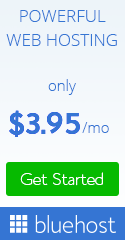



0 comments:
Post a Comment
If you have any problems write down in the comments, we are happy to help you.